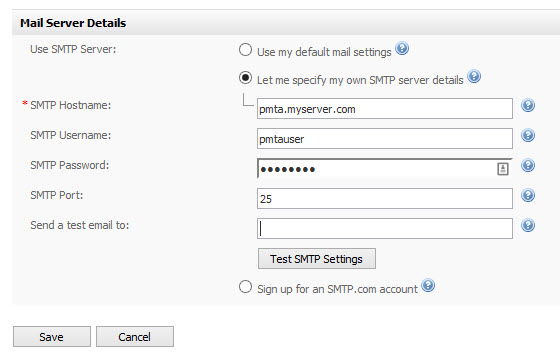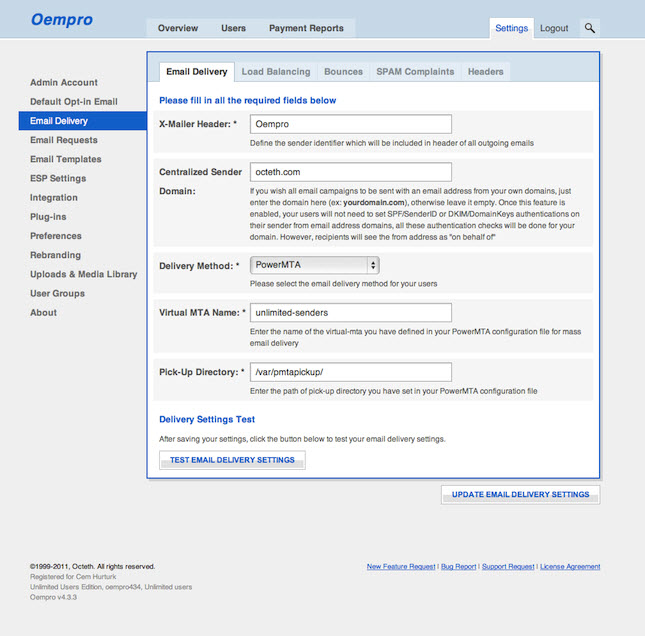
I.T.
Config Interspire to send bulk email from PowerMTA (PMTA)
The qTranslate Editor has disabled itself because it hasn’t been tested with your WordPress version yet.
Edit qtranslate.php and change
define('QT_SUPPORTED_WP_VERSION', '3.8.1');
to
define('QT_SUPPORTED_WP_VERSION', $wp_version);
Apache downloads php files instead of executing script when using cgi/fcgi in Virtualmin
Edit /etc/httpd/conf.d/php.conf
and replace these three lines:
<FilesMatch .php$> SetHandler application/x-httpd-php </FilesMatch>
with:
AddHandler php5-script .php
Install and Config Bulk/Mass Mail Server
1. Prepare a VPS with Linux installed(recommend 64 bits CentOS 6.x)
2. You will need multiple domains if you’re going to use multiple IPs. You can also use multiple subdomains with multiple IPs.
3. Create DNS A record and rDNS for each domain/subdomain/IP. Setup MX, SPF and DKIM for the main domain.
Post: Config rDNS, MX,SPF,DKIM DNS record for Mail Server
4. Install and config PMTA (PowerMTA)
Post: Install and Config PowerMTA (PMTA)
Post: PowerMTA Multiple Virtual PMTA config file sample
5. Install and config phpList, Oempro or Interspire for the frontend management. This includes campaign management, statistics, schedule, user management, subscribe, unsubscribe and bounces management.
Post: Config Interspire to send bulk email from PowerMTA (PMTA)
Post: Config Oempro to send bulk email from PowerMTA (PMTA)
Post: Config PHPList to send bulk email from PowerMTA (PMTA)
6. Maintain the Bulk/Mass mailing system. This includes review logs, process bounces and adjust mailing policy.